When Starlink rolled out its new Standby Mode for $5 per month, I had to try it out myself to see if this low-speed option was even worth it. I’m glad to say that after testing it with my Starlink Mini, the new plan accomplishes what Starlink says it’s supposed to do. I was amazed at exactly how much I could achieve with just the 500Kbps (0.5Mbps) the plan provides. Standby Mode is marketed as an alternative to canceling or pausing your Starlink subscription, offering use as an internet backup solution or emergency internet access, which I think is perfect for.
I Tried Starlink’s New Standby Mode: Back-up Internet for an Insane Price
Starlink for $5 per month? Too good to be true, or a handy emergency tool?

Starlink’s Standby mode is capable of roaming, so you can get basic, low-speed internet access nearly anywhere. | Photo by Bison Messink for SatelliteInternet.com
What is Starlink Standby Mode?
In August, Starlink replaced its Roam pause option with a new feature called Standby Mode. Previously, Starlink Roam customers could pause their subscription at no cost with zero data usage, making it ideal for those who use their Starlink on a temporary basis. With Standby Mode, customers can keep their dish active at low speed for $5 per month.
Customers who are not interested can still cancel their subscription at any time and then reactivate it later. However, reaction to the change was mixed among Roam customers, who enjoyed the convenience of pausing their plan with the press of a button, and others who welcomed the new mode. I see it as a beneficial feature for customers who aren’t actively using their Starlink dish for backup internet and emergency use. I can’t recommend it as an avenue for cheap home internet, except for those with just the most minimal internet needs.
How well does Standby Mode work?
I took Standby Mode out for a spin to see if it is a viable option for basic internet connectivity. I tested in several spots around Utah to see how consistent the performance would be. You can activate Standby Mode anytime from your Starlink account in the change plan option through the desktop or Starlink app.
The speed cap of 0.5Mbps is incredibly slow compared to Starlink’s full speeds of up to 300Mbps. To compare, classic dial-up internet speed averages at 56Kbps (0.05Mbps). Many customers, including myself, questioned whether or not you could accomplish anything with such low speed. I was quickly proven wrong as soon as I booted up my Starlink Mini.
Data from HighSpeedInternet.com
Even in Standby Mode, Starlink continues to provide routine software updates, and my dish took about five minutes to complete. After the update was installed, I connected my laptop to the dish’s Wi-Fi to test the performance. Several speed tests confirmed that the dish was indeed receiving 0.3 to 0.5Mbps on a clear day with no obstructions.
The speed tests also revealed that even in Standby Mode, the dish continued to receive the same low-latency connection it would on a high-speed connection. It’s possible that the latency between 20 and 30ms contributed to the unexpected performance I experienced. The Starlink Mini’s onboard Wi-Fi was also performing as fast as ever.
What I could do with Standby Mode
Text, voice, and even video calls work terrifically
One of the most essential uses for Standby Mode, and the one most recommended by Starlink, is basic communication, which I’m happy to share worked with only a few hiccups. I tested chat applications that worked with little to no delay. As I tested, I still received all my work Slack messages without interruption to my other applications. Voice over Internet Protocol (VoIP) applications also worked, with clear audio for both me and coworkers on the receiving end.
The true test was video calling. Can I work from home or out in the field with such a low-speed connection? I successfully spoke with my coworkers face-to-face on both Slack huddle and Zoom. The picture and audio were satisfactory enough to support conversations, with only a slight delay due to video compression. I attribute the performance to Standby Mode’s upload speed being equal to its download speed and Starlink’s lower-than-average latency.
Browsing is slow, but possible

Caption: Starlink in Standby Mode can be used while being mobile. Just don’t expect to get the best possible streaming quality. | Photo by Morgan McDougal for SatelliteInternet.com
With a clean 0.5Mbps of download and upload speed, I started browsing my favorite websites. The simpler the website, the faster it would load. Google, for example, loaded search results in no time at all. Websites that are primarily text-based took only a second or two to appear. On the other hand, websites with more visual elements, like social media pages, news sites, and even SatelliteInternet.com, took much longer to load, taking up to a minute to fully load. Most websites I tried would eventually load, and refreshing would help push them across the finish line.
Some low-resolution video is possible, but don’t expect to stream Netflix or Spotify
Next, I tested video and streaming. I was surprised that YouTube loaded quickly. I started one of my favorite music videos to see if it would even play, and it did, with a noticeable caveat. Any video I played would default to the lowest possible resolution, such as 144p, in order to play smoothly, but it would appear quite pixelated.
If I manually changed to a higher resolution like 1080p, the video would immediately stop, and then enter a cycle of playing for a couple of seconds. Then it would buffer for even longer. Sometimes it plays okay, but it continually skips, with video and audio going out of sync.
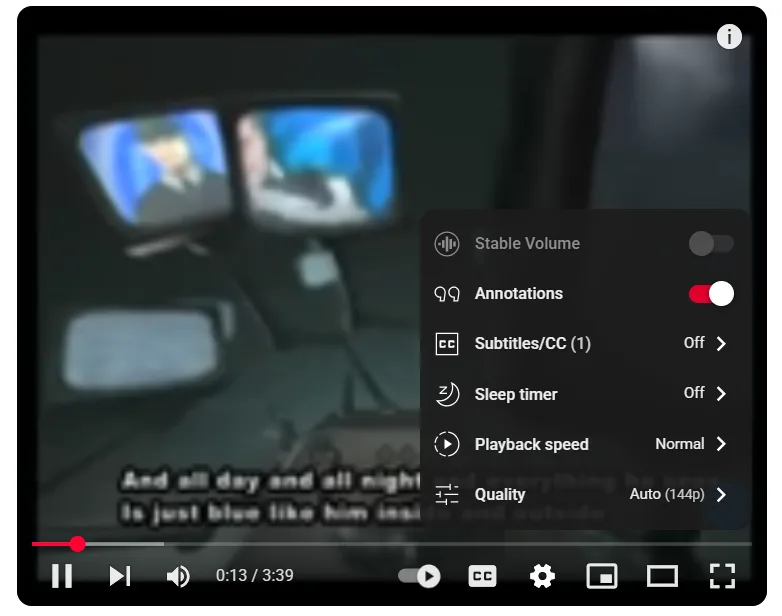
Caption: The only steady resolutions most videos run at on Starlink Standby Mode are 144p or 240p. | Screenshot from YouTube
Unfortunately, Netflix wouldn’t even load when I opened it on my browser. The same happened when I tried streaming music and podcasts—the audio would continually cut in and out, especially when trying to drive with it. A solution to this problem would be to download your video and audio files instead of streaming. Just remember to set aside a long time for those files to download. It takes about four to five hours to download one gigabyte of data with Standby Mode’s speed.
Starlink Standby Mode is perfect for backup and emergencies. Internet minimalists can also take advantage
After spending several hours with my Starlink in Standby Mode, I found it to be a bare-bones internet connection best used for situations like outages. It’s a tool I can see being immensely useful in situations like we’ve seen in recent memory, like the 2024 southeast hurricane aftermath and the Los Angeles wildfires. During both incidents, Starlink was utilized by both civilians and emergency personnel when power and other internet providers were unavailable. For $5 per month, it’s a valuable lifeline or a simple fallback when your main provider suffers an outage.
I also see it as a possible avenue for a basic home internet connection for anyone who doesn’t require much from the internet beyond basic communication, especially those living in rural areas with limited cell signal. The only caveat is that Starlink firmly insists that Standby Mode is for temporary use only, and anyone using it for more than 12 months may be subject to a fee, though they haven’t outlined how much that would be.
While $5 per month may seem like a dream come true, there’s still the high-cost barrier of the Starlink equipment itself. The Starlink Mini is $499, while a Standard Kit is currently $350 (though it’s currently on sale for $175 until September 12).
Starlink on Standby Mode, while low speed, still features a lot of what’s great about the flagship service, like strong Wi-Fi, low latency, and the ability to connect nearly anywhere on the planet. As an emergency tool to keep you and your family connected, I believe it’s well worth the cost.